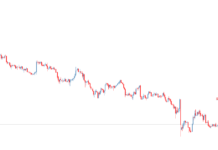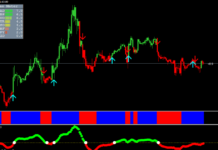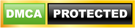If you’re using the MT4 trading platform, we strongly recommend that you pay attention to Forex Insider Indicator. It’s a smart tool to measure market sentiment. There is nothing easy about Forex trading, and plenty of traders have learned this the hard way. The statistics are ruthless: only 10% of traders are earning a consistent income and can call trading their profession. The absolute majority of beginning Forex traders fail by blowing away their deposits in a couple of trades. Is there a way to break the vicious circle and start making stable profits in the Forex market?
Imagine that you have access to some important market information, such as the number of buyers and sellers, as well as their entry prices. Such information would be of great help in choosing the direction of a trade. Well, we have good news for you. You can obtain this kind of data with the Forex Insider indicator.
Developed by the experts from Forex21.com, the Forex Insider indicator is a versatile tool. It can be used on any timeframes and currency pairs. Plus, it will be a great addition to any trading strategy. The indicator sources the information from the MyFxBook website. To be able to use Forex Insider, you need to register an account on MyFxBook and open access to your trading terminal. (We’ll talk about this later.)

Take a look at what Forex Insider can do:
- generate real-time data for 70 major instruments;
- show real-time trading volumes across more than 100,000 MyFxBook users;
- visualize the average long and short positions in the form of charts.
Knowing the market sentiment, you’ll be able to make the right trading decisions. The same approach is used by some binary option strategies. The only difference is that binary options signals are available online, while the Forex Insider data are displayed in MT4.
Although Forex Insider is an indicator, it’s installed as an advisor. First, unzip the downloaded file. In your MT4, go to File – Open Data Folder. Copy the Forex Insiders file into the \Experts\ and \Presets\ subfolders.
As mentioned earlier, the indicator sources data from MyFxBook. If you don’t have an account with this website, you need to register one now. As the next step, go to Tools -> Options -> Expert Advisors. Check the box “Allow WebRequest for listed URL” and paste the MyFxBook URL. To enable MT4 to receive data from MyFxBook, be sure to remove the letter “s” from “https” in the URL. Once you’re done with the settings, click OK:
Open a chart of any currency pair. Go to Navigator->Advisors and drag Forex Insider to the chart (click to enlarge the image):
A window with settings will open. Some of the settings need to be entered manually:
- – Login and password: Enter your email address (login) and MyFxBook password.
- – Update Period, Seconds: The default value is set at 60 seconds which is the minimum threshold. You can choose other values (120, 180, 240, etc.).
- Show Mode: The indicator can display data for the current instrument (Current Symbol) or all available instruments (All Symbols).
- Symbols Count: If you’ve selected “All Symbols” in the previous step, you can now enter the number of instruments.
- Show Lines: The indicator can show the average long and short prices in the form of horizontal lines.
- Font Name: You can select a font used by the indicator. Note that you can only choose from the fonts available in MT4.
- Font Size: You can change the font size.
- Font Interval: You can change an interval between characters.
- Progress Bar Width: You can change the width of a bar showing the volume of open trades.
- Header Color, Short Color, Long Color, Text Color и Background Color: You can change the color of a header, short and long positions, text, and background.
- Background Transparency: You can change the transparency of a background. The lower the value, the more transparent will be the text.
Once you’ve finished with the settings, you need to save them as a .set file in the \Presets\ folder. This way, you’ll be able to easily restore your settings in case you have to reinstall the indicator. To do that, you need to click “Upload” in the “Inputs” tab (see Fig.2) and choose the right file.
How to use Forex Insider in trading
Now you’ve installed and configured Forex Insider. How can you use it to your advantage? The indicator provides real-time information on about 100,000 open trades:
- ratio between short and long positions (in %);
- total trading volume;
- average long price;
- average short price.
The information provided by Forex Insider is truly unique. The indicator updates the data every minute. With it, you can assess the market sentiment and adjust your trading strategy accordingly.

If you think that most traders opened trades in the right direction, you can do the same. However, it’s not uncommon that plenty of same-direction trades are opened when a trend is losing steam. In this case, other indicators in your arsenal will show the overbought or oversold areas. This is a good opportunity to go against the crowd and wait for a trend reversal for entry.
It’s important to only use Forex Insider as a part of a trading strategy. As a standalone tool, it becomes useless and even dangerous for your trading account. It’s not enough to see what’s going on in the market. You also need to know why this is happening and how to act on the information you’ve obtained.